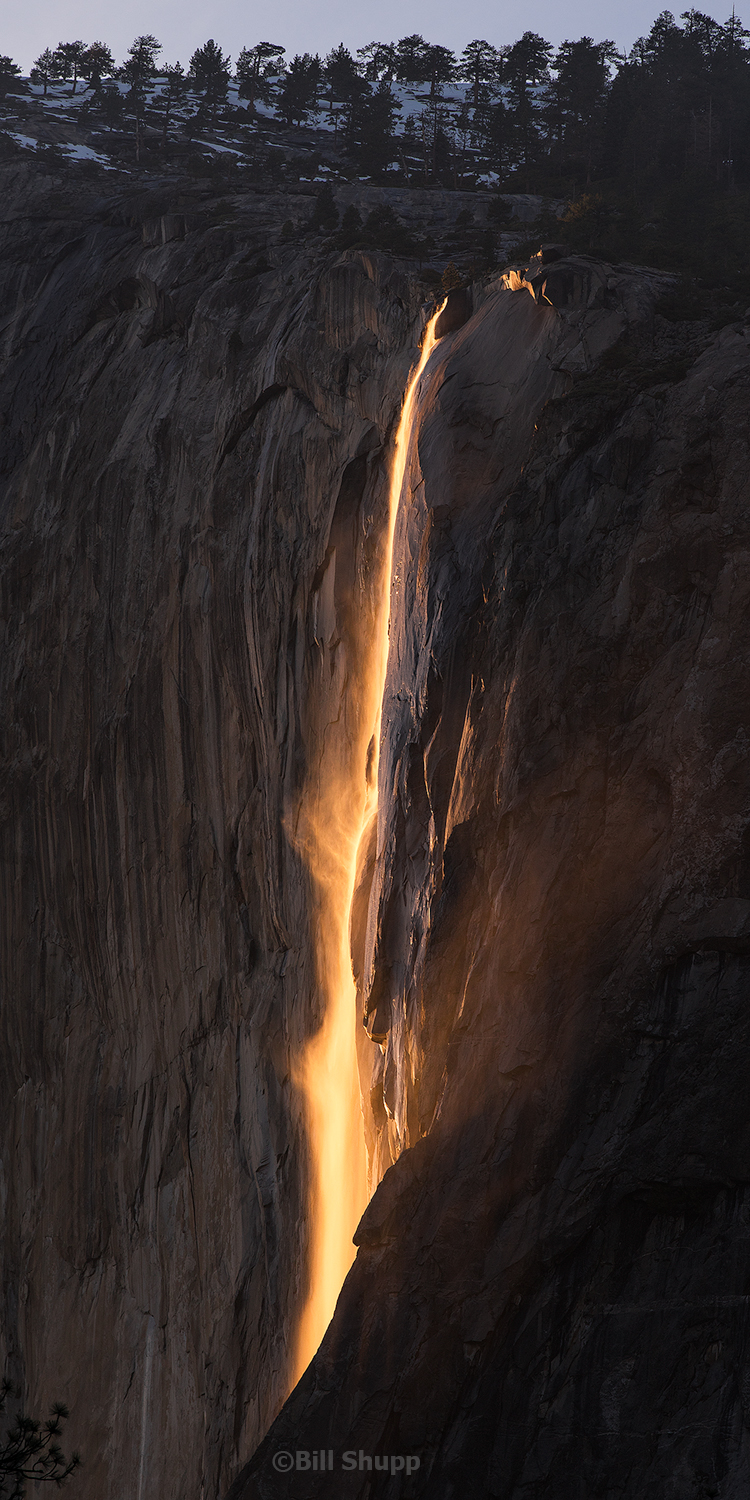Background
Back in March 2013, I was starting to spend more time traveling to remote places for photography adventures. I realized it would probably be smart to start collecting timelapse sequences along the way, given the effort and travel expense I was putting in, just in case I wanted to learn to put together films in the future. In the beginning, I had no idea how I was going to process and assemble these clips. I really just knew that I could connect an intervalometer to one camera and let it run while I used my second camera to take still shots. By March 2015, I had collected enough material and learned enough about timelapse processing that I could release my first timelapse film, the Watchers. Below I’ll walk through the editing workflow that I eventually arrived at and used on the film.
First, some thoughts on gear and shooting
I generally always shoot raw. This will take up more storage, but gives you more flexibility in processing. You may want to shoot JPEG if you have storage constraints, or if the frequency of shots required is less than your camera can save raw files. (I generally cannot shoot more quickly than 3-4 second intervals with raw). If shooting JPEG, take extra care to get your exposure correct and white balance set properly.
When starting out, I recommend an inexpensive intervalometer. (I use ones by Aputure for use with my Canon 6D bodies.) If you get into more complex day-to-night or night-to-day scenes, or are using a motion control system, you may need something more intelligent. But you can do a lot with a cheap intervalometer. Some newer cameras have this built in now as well.
Once you get into processing, save yourself some headache and get one or two high performance drives for editing. When editing video, you often want to have your operating system on one drive (usually your main internal drive), your application cache on another drive, and your files on a third. In my case, I only have one high performance external drive, where I keep my cache and files. Initially I started on one internal drive, and also experimented with cheap external USB drives, which was painfully slow. Eventually I settled on an external 3TB Thunderbolt G-Drive. You can also try the free utility Blackmagic Disk Speed Test (for mac) to see how your existing drives perform.
Continue reading “My Timelapse Editing Workflow, v1”